
- FlexScan
- ColorEdge
- FORIS
- RadiForce
- DuraVision
- Features
- Specifications
- Documents
- Compatible Products
- Awards & Reviews
EIZO EasyPIX comes with four different modes.
- Hardware calibration mode (for advanced users)
- Matching mode for color matching between your prints and monitor (for beginners)
- Photo Viewing and Web Viewing Modes (for beginners)
Hardware Calibration Mode (for Advanced Users)
Select Calibration Values
Select a gamut and input target values for brightness, color temperature, and gamma.
Color parameters can be adjusted as follows:
Brightness: 60 – 160 cd/m2 in 10 cd/m2 increments.
Color temperature: 5,000 K – 6,500 K in 100 K increments.
Gamut*: Monitor native, Adobe RGB, or sRGB.
Gamma: 1.8 to 2.4 in 0.2 increments (varies by model).
- Gamut adjustment is only available for The FlexScan SX series except with the FlexScan SX3031W.
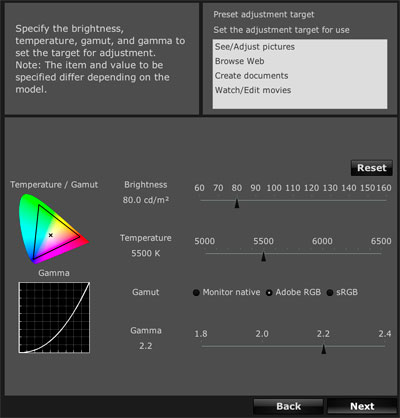
You can also select calibration presets for common tasks listed in the table below. This takes the guesswork out of assigning values for users with limited color management knowledge.
| Task | Brightness | Color Temperature | Color Gamut | Gamma |
|---|---|---|---|---|
| See/Adjust Pictures | 80 cd/m2 | 5500 K | Adobe RGB | 2.2 |
| Browse Web | 100 cd/m2 | 6500 K | sRGB | 2.2 |
| Create Documents | 80 cd/m2 | 5500 K | sRGB | 2.2 |
| Watch/Edit Movies | 120 cd/m2 | 6500 K | sRGB | 2.2 |
Calibration Results
When calibration is finished, the results are displayed on the screen. You can name your profile in the "Adjustment Name" box.
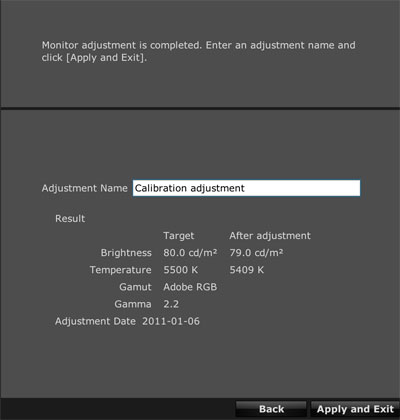
Fine Tuning and Readjusting (Recalibrating)
If necessary, you can fine-tune the brightness and color manually by selecting "Finely Adjust."
You can also set EasyPIX to remind you to recalibrate your monitor after a specified number of hours have elapsed (not shown) and then recalibrate your monitor to the same settings by selecting "Readjust."
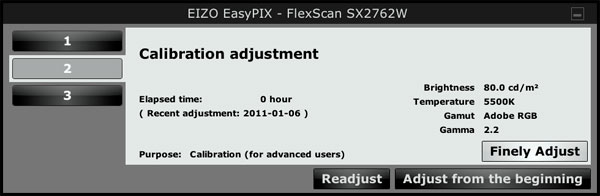
Matching Mode: Color Matching between Your Prints and Your Monitor (for Beginners)
EasyPIX can also be used for simple color matching between your prints and monitor either through paper white measurement or through visual perception. Both are explained below.
Color Matching Through Paper White Measurement
Hold the sensor about 25 cm away from the paper you will use for printing.

The white of the digital paper in the middle of your screen will change to match the white of your printing paper. If further adjustments to the white paper on the screen are required, you can tweak the monitor's color and brightness manually before calibrating.

Color Matching through Visual Perception
Adjust the color and brightness of your monitor to match the white of your printing paper.
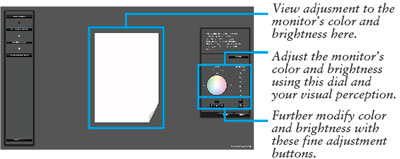
Calibration
Whether you use the paper white measurement function or color match through visual perception, you calibrate the monitor with EIZO's sensor and create a profile.

Color Matching Achieved
Once you've created a profile for your monitor, you can share it with your retouching software. The color of your photo prints should match those displayed on your monitor.

Photo Viewing and Web Viewing Modes (for Beginners)
Two additional modes are also available. Photo Viewing Mode sets the monitor's color temperature to 5500 K, a common default setting at which many digital cameras take photos. It also lets you adjust the monitor's brightness.
Web Viewing Mode is ideal for previewing how others will see your photos when shared online. Web Viewing mode's 6500 K default color temperature is the same as most web browsers. Or, adjust the brightness manually for greater control.
Settings for Retouching Software
When color matching with ink jet printers, you can get better results in"Matching Mode" by applying the correct color management settings in your image retouching software.
| Manufacturer | Software | Win | Mac | Color Management Compatible | Initial Setting |
|---|---|---|---|---|---|
| Adobe | Adobe Photoshop CS3/CS4/CS5 |
|
|
|
Color management active2 |
| Adobe Photoshop Lightroom |
|
|
|
Color management active2 | |
| Adobe Photoshop Elements |
|
|
|
Color management active2 | |
| Nikon | Nikon ViewNX |
|
|
|
Color management active2 |
| Canon | ZoomBrowser EX |
|
|||
| ImageBrowser EX |
|
||||
| Digital Photo Professional |
|
|
|
User configured | |
| Olympus | OLYMPUS Master 2 |
|
|
|
|
| OLYMPUS Viewer 2 |
|
|
|
||
| Pentax | PENTAX PHOTO Laboratory |
|
|
|
User configured |
| PENTAX PHOTO Browser |
|
|
|
Color management active2 | |
| Sony | Image Data Lightbox SR |
|
|
||
| Image Data Converter SR Ver.2/Ver.3 |
|
|
|
User configured | |
| Panasonic | LUMIX Simple Viewer PHOTOfunSTUDIO |
|
|
||
| SILKYPIX Developer Studio 3.0SE |
|
|
Color management active2 |
-
indicates compatibility
Please configure your printer's driver to match the color space of the data you are printing.
1 Depending on your usage environment, the printer's output and color may not match.
2 Automatically references the monitor profile configured in the computer's operating system.
EIZO Calibration and Print Matching Solutions
| To learn how EIZO EasyPIX differs from EIZO’s other solutions – ColorNavigator, ColorNavigator NX, and ColorNavigator Elements, see this comparison chart (PDF: 90 KB). |
| Compatible OS |
Windows 8 / 7 / Vista / XP OS X Mountain Lion (10.8) Mac OS X 10.4.11 - 10.7 * * FlexScan EV series, T2351W and FORIS series are not supported with Mac OS environment. |
|---|---|
| Interface | USB 2.0 |
| Power | |
| Power Requirements | USB bus power |
| Power Consumption | 100 mA |
| Weight | 120 g |
| Dimensions (W x H x D) | 93 x 99 x 33 mm |
| Certifications & Standards | CE, FCC-B, RoHS, WEEE |
| Package Contents | EX2 photo sensor, User's Manual, CD-ROM |
| Warranty | Two years |
FlexScan
| Widescreen Format |
29.8" SX3031W |
|---|---|
|
27" SX2762W, SX2761W, EV2736W |
|
|
24.1" SX2462W, SX2461W, S2433W, S2432W, EV2436W |
|
|
23" EV2333W |
|
|
22" SX2262W, S2243W, S2242W, S2233W, S2232W |
|
| Touch Screen (Multitouch, Infrared Optical Imaging Technology) |
23" T2351W |
FORIS
| Widescreen Format |
23" FS2333, FS2332, FS2331 |
|---|
