1. Outline
This information explains how to change the DPI scaling level. (HiDPI display)
These settings allow you to scale the size of text or icons to match the size displayed with other monitor resolutions.
Note: This information is provided based on our in-house testing. We do not guarantee the compatibility in respective user environments and conditions may vary depending on the graphics board manufacturer.
2. Applicable Monitors
FlexScan EV3237
ColorEdge CG318-4K
ColorEdge CG248-4K
3. Mac OS X settings
3.1 OS X Yosemite (10.10)
(1) Open “Display” tab of "Displays" setting in System Preferences.
(2) Select "Scaled" of Resolution.
Please disable "Mirror Displays" before selecting "Scaled".
(3) Change the scaling level.
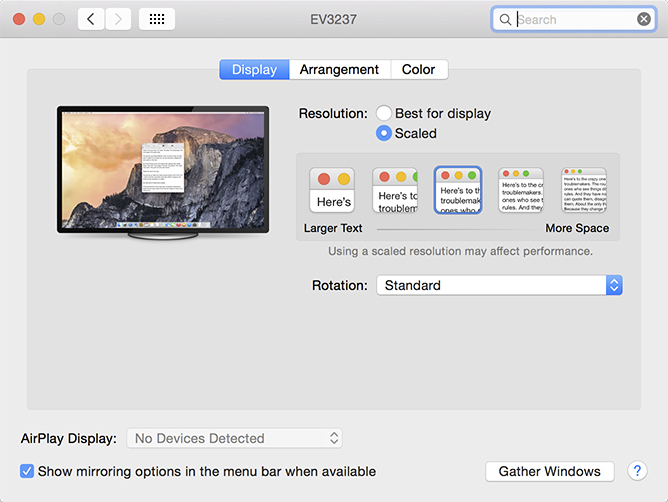
| Option |
 |
||||||
|---|---|---|---|---|---|---|---|
| Scaled displaying size | EV3237 (140ppi) | Scaling level | 255% | 200% | 150% | 127% | 100% |
| Equivalent resolution | 1504 x 846 | 1920 x 1080 | 2560 x 1440 | 3008 x 1692 | 3840 x 2160 | ||
| Note | (equivalent to 55ppi) | (equivalent to 70ppi) | Approximate to display size of 24" 1920 x 1200 or 17" 1280 x 1024 monitor (equivalent to 93ppi) | Approximate to display size of iMac 27" or MacBook Pro 15.4" monitor (110ppi) | (No scaling) | ||
| CG318-4K (149ppi) 1 | Scaling level | 255% | 200% | 150% | 127% | 100% | |
| Equivalent resolution | 1504 x 846 | 1920 x 1080 |
2560 x 1440 |
3008 x 1692 | 3840 x 2160 | ||
| Note | (equivalent to 58ppi) | (equivalent to 75ppi) | Approximate to display size of 22" 1920 x 1200 (equivalent to 100ppi) | (equivalent to 117ppi) |
OS default (No scaling) |
||
| CG248-4K (185ppi) 2 | Scaling level | 255% | 200% | 167% | 150% | 127% | |
| Equivalent resolution | 1504 x 846 | 1920 x 1080 | 2304 x 1296 | 2560 x 1440 | 3008 x 1692 | ||
| Note | equivalent to 73ppi | OS default, approximate to display size of 24" 1920 x 1200 or 17" 1280 x 1024 monitor (equivalent to 93ppi) | Approximate to display size of iMac 27" or MacBook Pro 15.4" monitor (111ppi) | equivalent to 123ppi | equivalent to 146ppi | ||
1 You cannot select 4096 x 2160 resolution and 100% scaling level with the monitor and the OS default settings. To set to 4096 x 2160 resolution, change the signal setting of the monitor to “Extra”, and click “Scaled” on “Display” menu of the OS pressing “Option” key. After these steps, you can select 4096 x 2160. Please note that the scaling level is fixed to 100% with this setting.
2 You cannot select 100% scaling level with the OS default settings. To set to the 100% scaling level, click “Scaled” pressing the “Option” key and select 3840 x 2160 resolutions.
4. Software compatibility
We confirmed the HiDPI compatibility between OS X Yosemite (10.10) and the following software.
| Category | Vendor | Siftware | Version | HiDPI display |
|---|---|---|---|---|
| Image Editing | Adobe | Photoshop CC (2014) | 20141014.r.257 | Yes |
| Photoshop Elements 13 | 13.0 (20140831.m.62014) | Yes | ||
| Lightroom 5 | 5.6 (977575) | Yes | ||
| Canon | Digital Photo Professional | 3.14.40.0 | Yes | |
| Nikon | ViewNX2 | 2.10.2 | Yes | |
| Capture NX-D | 1.0.3 | Yes | ||
| Movie Editing | Adobe | Premirere Pro CC (2014) | 8.1.0 (81) | Yes |
| Premirere Elements 13 | 13.0 (20140903.daily.717136) | Yes |
(As of March 2015)