| Monitors | Applicable DisplayPort Firmware Versions |
|---|---|
| ColorEdge CG275W | up to 3.12 |
| FlexScan SX2762W | up to 3.12 |
Where to Find the Firmware Version
Please check your monitor's firmware version from the monitor's adjustment menu as indicated below:
- Press the "Enter" button (or the button with a black circle printed). The adjustment menu window will appear.
- Choose "Tools" and press "Enter".
- Choose "Monitor Info" and press "Enter".
- The last five digits that follow "Version:" is the DisplayPort firmware version of the monitor.
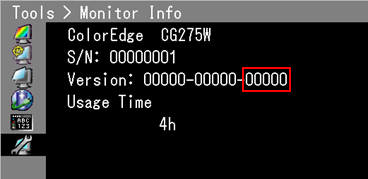
1. Description
Apply the new version of the software (firmware) to update your monitors. Please read carefully the following notes and the user's manual included in the download package before updating.
ColorEdge CG275W Update Software (user's manual included)
FlexScan SX2762W Update Software (user's manual included)
2. Update Details
- The issue that the monitor may not display the screen or may not wake up from the power saving mode in Windows environment has been improved.
3. Notes on Installation
Applying the software will require a Windows PC. Please be sure to conform to the following notes or your monitor may have troubles.
- It is recommended that you install this software only if your monitor has a relevant firmware version. If it does not, a failed installation may damage your monitor.
- Do not plug in any device to the USB downstream port of the monitor. The device may break.
- Quit all applications before updating the software and do not run any applications while it is being installed.
- Set the PC so that it will not go into standby, sleep, or suspend mode.
- Set the PC so that the screen-saver will not run.
- Do not turn off the monitor and the PC during the installation. It may damage the monitor.
- If you use a laptop PC to install the software, be sure to use the AC adaptor.
- Do not unplug the USB cables during the installation. It may damage the monitor.
- Do not operate the monitor when the software is being installed.