To match the color of your monitor and photo prints, it is necessary to use a printer dedicated to printing photo data. It is also important to correctly select the color matching settings of your printer when printing images.
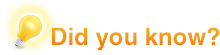
Choosing the right printer for color matching
We recommend using a high quality printer that supports color management for color matching.
The reasons are as follows:
- Easier for ink to stabilize after printing and minimal changes in color (a printer using pigmented ink is best)
- Adobe RGB and sRGB are printed as faithfully as possible
- A more highly accurate printer driver and ICC profile used for color conversion with minimal differences between results and data
- Click here for more information on Canon products: http://www.canon.com/
- Click here for more information on EPSON products: http://www.epson.com/
When using a color management system to print images, it is typical to adjust the print settings according to the image retouching software’s color management system. Image retouching software that is capable of using a color management system includes Adobe Photoshop and Adobe Photoshop Elements.*
As shown in the table below, select the OS, printer maker, and image retouching software you want to use, and check the print settings according to the color management system.
| OS | Printer Maker | Image Retouching Software |
|---|---|---|
| Mac OS | Canon | Adobe Photoshop CS 6 |
| Adobe Photoshop Elements 11 | ||
| Adobe Lightroom 5 | ||
| EPSON | Adobe Photoshop CS 6 | |
| Adobe Photoshop Elements 11 | ||
| Adobe Lightroom 5 | ||
| Windows | Canon | Adobe Photoshop CS 6 |
| Adobe Photoshop Elements 11 | ||
| Adobe Lightroom 5 | ||
| EPSON | Adobe Photoshop CS 6 | |
| Adobe Photoshop Elements 11 | ||
| Adobe Lightroom 5 |
-
If you are using other image retouching software, you cannot use the printer settings used by the software’s color management system, so please use the settings of the printer driver.
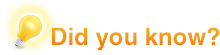
There are colors a printer can and cannot print.
When compared with a standard printer, the Adobe RGB color gamut supported by digital single-lens reflex cameras and ColorEdge monitors is wider. Even if images are displayed more vividly on a ColorEdge, when you print the image the printer cannot reproduce the colors in shaded areas, making matching difficult. To solve this and increase accuracy when matching, it is necessary to use image retouching software (Adobe Photoshop, Adobe Photoshop Elements) that supports color management. Using the color management system (CMS) within this software, you can simulate a printed image on your monitor prior to printing. For example, when you want to print an image that has highly saturated colors, you can check how much you should lower that saturation and adjust it accordingly on your screen by setting the print paper ICC profile.
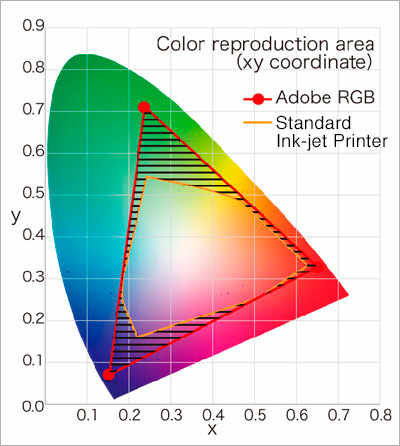
![Once you have successfully printed your image, return to monitor adjustment. Select the adjustment software you are using. [Monitor Adjustment]](http://www.eizoglobal.com/library/management/matching/printer/step_06_03.gif)
 |
 |
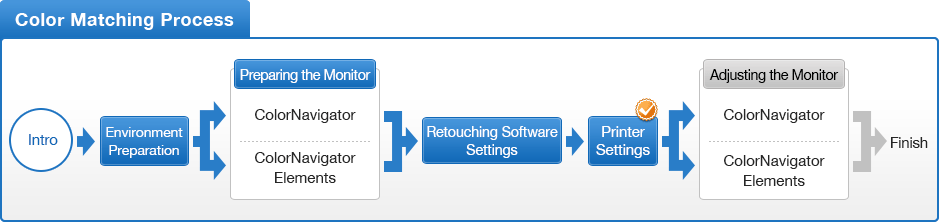
- You can use the above map to return to any section of this guide.