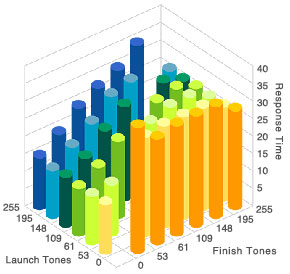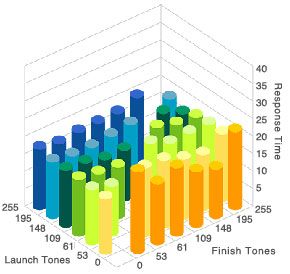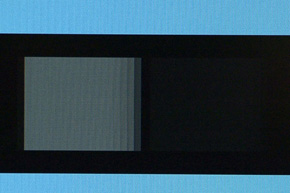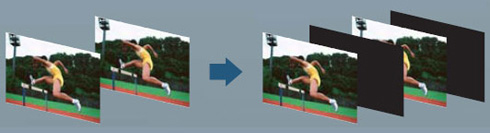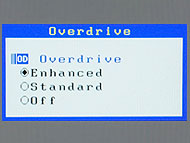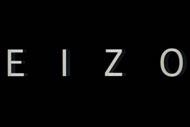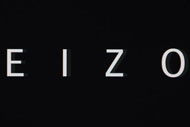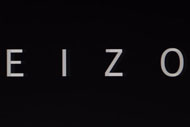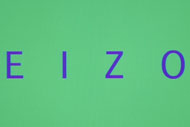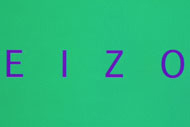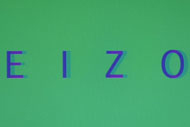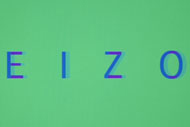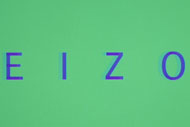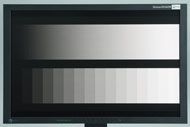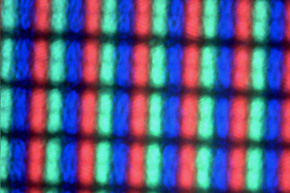Monitor Basics in Plain English
Are the Response Time Figures True? A Close Look at LCD Video Performance
- Monitor Basics in Plain English
- 10 ways to address eye fatigue caused by displays
- EIZO 4K Monitors – high definition and large screen sizes
- Confused about HiDPI and Retina display? ― Understanding pixel density in the age of 4K
- EIZO Optical Bonding
- The Latest on Computer Screens and Eye Fatigue
- Pixel Pitch and Enlarged Mode
- Native Resolution and Enlarge Mode
- How can a screen sense touch? A basic understanding of touch panels
- Is the beauty of a curve decisive for color reproduction? Learning about LCD monitor gamma
- Smoother Video with Cutting-Edge Technologies: LCD Monitor I/P Conversion
- Altering color dramatically with a single setting: Examining color temperature on an LCD monitor
- Maximum Display Colors and Look-Up Tables: Two Considerations When Choosing a Monitor
- DisplayPort to D-Sub: The Full Range of LCD Monitor Video Input Interfaces
- The Ability to Display Color Correctly Is Vital: Understanding the Color Gamut of an LCD Monitor
- The Making of a FlexScan Monitor
- Are the response time figures true? A close look at LCD video performance
- The difference in image quality is perfectly obvious! – Let's check the LCD's display
- Making Full Use of the "External" LCD with Laptop Computers
- Videos
- Color Management Resources
An LCD with excellent "video" display quality is essential to fully enjoy video content. We have prepared a number of sample videos to check the video display quality of your LCD.
Note: Below is the translation from the Japanese of the ITmedia article "Are the response time figures true!? Let's check LCD video performance" published May 31, 2010. Copyright 2011 ITmedia Inc. All Rights Reserved.
Video blur is not usually very noticeable but.....
Have you ever consciously checked your current LCD's video display capability? First of all, we'd like you to play the video below. It starts with a row of letters moving slowly from right to left but the letters gradually pick up speed and the direction in which they move also changes. Clicking on the title above the video takes you to YouTube where you can change the resolution and play it on the whole screen, so we would like you to set the resolution to suit your environment when you play this clip.
The row of letters probably is displayed fairly sharply at first, but in many cases we expect that the contours of the letters became blurred as they picked up speed and that the display of the letters gradually broke down at high speeds.
We would like you to try the next video now. The row of letters and the speeds at which it moves are exactly the same but the background and the letters are different colors.
We think that it was even more difficult to display correctly than the first monochrome video. Although it was a similar video it probably looked rather different, with things like the outlines of the letters seeming to blend with the background and afterimages becoming more conspicuous.
If both these videos were displayed smoothly then the video playback performance is good. On the other hand, if both of them had blurring and flickering from the start and could not be displayed satisfactorily, you should perhaps doubt your LCD's video display capability.
What kind of LCD can display video clearly?
|
Let's check the video playback performance of your LCD |
There are a number of points to bear in mind when assessing LCD image quality, but it's probably best to consider the image quality of still images and video separately, to a certain degree. The performance required to reproduce a still image beautifully on the screen is different from that required to display video clearly on the screen. This time we will focus on video image quality, and on the extended definition technology that boosts video image quality.
The general term video encompasses many different kinds of video, such as SD and HD with their different resolutions, and different genres such as live-action, animation and games. There are also different kinds of output devices such as computers, DVD / Blu-ray Disc players and game consoles.Recently LCDs require extended definition technology compatible with the kind of video or the external device, since the quality of the video source is improving and LCDs need to be connected to devices other than computers. |
Anyway, let's check the settings of the LCD you are using. If your LCD is equipped with video quality modes according to purpose, you should select a video-oriented mode such as "Video" or "Movie" and play a clip of your choice. We would then like you to compare it viewed in the "Standard" and "sRGB" image quality modes. In general, video-oriented image quality modes tend to boost things like brightness and contrast, saturation and color temperature. People have particularly strong personal preferences when it comes to coloration so this may not always be the case, but strong brightness, contrast and saturation boost the video's appeal and give a sense of high image quality.
What is more, the optimum image quality setting varies according to the viewing distance (the distance from the eye to the screen). This is another generalization but, with a short viewing distance, vivid image quality such as high brightness, high contrast and high saturation is hard on the eyes and is not suitable for lengthy viewing. Conversely, there is less strain on the eyes with a long viewing distance and vivid image quality is easier to see.
To go into a little more detail, video image quality is not determined by the LCD alone. If video is being played on a computer, a low power CPU causes visual and audio jumpiness, as well as which the image quality changes slightly according to the software on which the video is played. Furthermore, just as AMD's GPU "ATI Radeon" series has "Avivo" and NVIDIA's GPU "GeForce" series has "PureVideo", the CPU load reduction and the video extended definition technology from the GPU and driver playback support functions have a very strong effect. Also, when the LCD is connected to an AV device or game console, the image quality changes according to video playback function of those devices and the connection interface.
In this article we focus on the video playback performance of LCDs, but we would like you to remember that you also need be choosy about the video output environment if you want higher quality for your video display.
Understanding the importance of response times
"Response time" is known to be the most easily understandable indicator amongst the LCD specifications influencing video display quality. The response time indicates the speed with which a pixel (dot) on the screen changes from one color to another. Strictly speaking, "speed" is measured in units such as "kilometers per hour" but LCD response time is shown in "ms" (milliseconds).
In many cases two values are given for the response time of an LCD. The first is the black-white-black response time (the crystal rise time + fall time), and is the total time that it takes for one pixel to change from black to white and white to black. As of May 2010, the fastest class of LCDs have achieved high-speed response times of 1 ms or 2 ms.
The other value is the middle gradation response time. It is the time that it takes a pixel to change from gray to gray (from one gradation of gray to another). An LCD has 256 gradations of gray, and in most cases several gradations are selected and the response time measured, and then the average value is taken as the middle gradation response time. LCDs with a fast middle gradation response time boast speeds of around 2 to 5 ms, and this is recorded in the specifications as "Gray-to-gray" or "G to G". Middle gradation colors are far more prevalent in video display colors (there are not many scenes that switch back and forth between black and white) so the middle gradation response time is very important for video image quality.
If we simply consider the figures, LCDs with fast response times have better video display quality. The screen colorations change quickly so fast moving images are displayed clearly and sharply. Slow response times, caused by slow coloration changes, can lead to fuzzy displays (blur) or afterimages being left of the outlines of the objects moving on the screen.
|
An image on a monitor with a fast response time |
An image on a monitor with a slow response time (Photograph on the right) |
We should also remember response time tendencies according to how the liquid crystal panel used in the LCD is driven. Generally, although it is easy to accelerate the black -white-black response time with TN and VA liquid crystal panels (and particularly with TN ones), the middle gradation response time is easily slowed. Although it is hard to accelerate the response time for the entire gradation range with IPS liquid crystal panels, there is less slowing in the middle gradations than with the other types and they tend to be assessed as having stable display content.
Techniques to speed up response times and to reduce blur
Recently more and more LCDs are installed with technology to improve response times and also to reduce blur. This technology is typified by overdrive circuits, black insertion and accelerator drives, which we will introduce here.
The overdrive circuit mainly accelerates the middle gradation response time. Put simply, it is a device that speeds up the movement of liquid crystal cells (coloration change) by applying a higher voltage than usual to the liquid crystal cells when the colors on the screen change. By using an overdrive circuit it is possible for the middle gradation response time to approach the black-white-black one regardless of which system drives the LC panel (TN, VA or IPS).
|
|
|
|
| This graph compares the response time when the tone is changed with and without an overdrive circuit (0 = black, 255 = white). Without an overdrive circuit the middle gradation response times are slow and vary widely according to the tone (photo on the left). With an overdrive circuit the response times become uniform over the entire range of tones (photo on the right) | ||
However, there is a structural weakness to the overdrive circuit and in many cases the eye perceives outlines in false color (a color that is not in the original video source). This is because applying extra voltage to the liquid crystal cell can make it overleap the target tone. For example, when changing from gray tone "50" to "100", a tone higher than "100" is instantaneously displayed on the screen. This is known as overshoot / undershoot.
Boosting the overdrive circuit also boosts the response time, but if it is boosted too much overshoot and undershoot become conspicuous. How this is compensated for depends on the skill of the manufacturer in tuning the overdrive circuit.
|
|
|
|
| Images taken of a rectangle scrolling from right to left. The image on the left is an example where the overdrive is working properly. The image on the right is an example where overshoot is being produced. In the right-hand image, the overdrive is working strongly so there is not much blur but false color is being generated at the edge of the rectangle. | ||
Black insertion is a technique to reduce blur and afterimages. Basically the refresh rate of an LCD is 60 Hz (although there are exceptions to this) so the frame rate is 60 fps. This means that the screen (frame) changes every sixtieth of a second. Inserting a pitch-black screen between the frames depicted reduces the appearance of blur and afterimages. This technique is widely adopted for household LCD televisions and is very effective.
Its disadvantages are that it reduces brightness and causes flickering. When the frequency of inserted black screens is increased it is more effective in reducing blur and afterimages, however the time in which the screen is black is increased, which means that the perceived brightness is lower. Also, the constant switching between the real frame and the black screen can easily make the screen appear to flicker. There are products that suppress brightness reduction and flickering by increasing the LC panel's refresh rate to 120 Hz and inserting black screens accordingly.
|
|
||
| A diagram showing black insertion. Inserting a black screen (or a black area in part of the screen) in each frame makes the eye recognize the screen change and reproduces a sharp image |
A blur check on three products
Now that we have explained about response times and techniques to reduce blur, let's use the sample videos shown at the start of this article to do a detailed check on actual LCDs.
The LCDs we will use for the test are the EIZO FlexScan EV2333W, FlexScan SX2462W and FlexScan EV2303W. We are using three models, one for each type of LCD panel drive system. The SX2462W has IPS, the EV2333W has VA and the EV2303W has TN. The specifications for video display performance are given in the chart below.
|
The LCDs whose video playback was checked this time |
|||
|---|---|---|---|
| Model | FlexScan EV2333W | FlexScan SX2462W | FlexScan EV2303W |
| Panel Type | VA | IPS | TN |
| Panel Size | 23" | 24.1" | 23" |
| Native Resolution | 1920 × 1080 | 1920 × 1200 | 1920 × 1080 |
| Maximum Brightness | 300 cd/m2 | 270 cd/m2 | 250 cd/m2 |
| Contrast Ratio | 3000:1 | 850:1 | 1000:1 |
|
Response Time (black-white-black) |
25 ms | 13 ms | 5 ms |
|
Response Time (gray-to-gray) |
7 ms | 5 ms | No |
| Overdrive Circuit | Yes | Yes | No |
Play the video of monochrome letters scrolling across a monochrome background and check the black-white-black response time. When the video starts "●▲■EIZO" scrolls across the screen. Please observe the outlines of the letters and symbols. When the black-white-black response time is slow, the contours of the lettering may be blurred, afterimages may be left of the outlines facing towards and away from the scrolling direction, the lettering may seem to leave thin streaks behind it, and false colors may be seen.
At first the video scrolls horizontally from right to left, then vertically from bottom to top, and then diagonally from top-left to bottom-right. The lettering is scrolled five times and then speeds up. At first it takes about 10 seconds to get from one edge of the screen to the other, then around 5 seconds and finally around 3 seconds. You should expect that the contours of the lettering have more apparent afterimages and false colors the faster the scrolling goes.
A video of colored lettering scrolled across a colored background.
The content is the same as the previous monochrome video but the color of the lettering and the background changes twice during the course of the video. The directions in which the lettering is scrolled and the method of checking is the same as in the monochrome video.
These sample videos have been created to make it easy to find the faults of response times, so probably in most cases faults are even easier to find in standard video content. In fact, at the present there are no computer LCDs that can display the scrolled lettering perfectly, without any afterimages or flickering. We did find afterimages and flickering in all three of our test models when the speed increased, but there was no particularly noticeable breaking up of the lettering or false coloring of their contours, so it was at a level where it was perfectly possible to watch the video content.
|
Looking at each model separately, the (VA type) could set the intensity of the overdrive circuit, with a choice of three settings: "Off", "Normal" "High". With the color sample video in particular, the effect of the overdrive circuit settings was very clear: when it was "Off" there was a lot of "streaking" but this was considerably alleviated when it was set to "Normal" and became even less when it was "High". The black-white-black response time of the panel itself is a rather slow 25 ms so the monochrome sample video was a little slow, but the middle gradation response time is accelerated to 7 ms by the overdrive circuit and perfectly satisfactory for switching colors much used in normal video content. |
The EV2333W offers a choice of three overdrive settings |
The SX2462W (IPS type) is a monitor that is perhaps better with still images but gave a similar impression to that of the EV2333W (VA type) with its overdrive circuit set at "Normal" and there were no obvious faults. The black-white-black response time of the panel itself is 13 ms, fast for an IPS type, and the built-in overdrive circuit boosted the middle gradation response time to 7 ms, producing a very stable video display.
The EV2303W (TN type) has the fastest black-white-black response time, at 5 ms, and although there was little blurring in the monochrome sample video, afterimages were conspicuous in the color sample video. The middle gradation response time has not been revealed but, since it is not equipped with an overdrive circuit, there is the typical TN type characteristic that some tones are very much slower than the change between black and white. At first glance the TN type seems to have a faster response time but we would like you to remember that the middle gradations, much used in normal video content, are slowed (easily blurred).
|
|
|
|
|
| We played the monochrome lettering sample video and photographed the slow speed scrolling with a digital camera. From the left: the EV2333W (overdrive setting: high), the SX2462W and the EV2303W. The shutter speed was 1/60 sec. | |||
|
|
|
|
|
| We played the color lettering sample video and photographed the slow speed scrolling with a digital camera. From the left: the (overdrive setting: high), the SX2462W and the EV2303W. The shutter speed was 1/60 sec. | |||
|
|
|
|
|
| The difference between the EV2333W overdrive settings. From the left: Off, Normal and High You can see how the blurring changes with the intensity of the overdrive circuit | |||
Checking the brightness, contrast and tone
Next let's check the brightness and contrast, which are related to the impact of the video display, and the tone and color balance, which are related to detailed color representation. The optimum brightness and contrast values depend upon the video being displayed, the viewing distance and the user's preferences. However, the appearance is generally improved if a high brightness and high contrast are set. We have prepared the sample videos below for our next check.
Gray scale to check brightness and contrast
The first sample video juxtaposes a 16-gradient and a smooth gray scale (gradation). The screen does not change and we would like you to observe it carefully.
We would like you to adjust the LCD's OCD menu as necessary while checking whether there is sufficient brightness and contrast. In most cases there is no problem when the brightness is at maximum, but try turning the brightness down slightly if you are bothered by the black looking washed-out and grayish.
The higher the contrast is adjusted the greater the difference in brightness between black and white, giving impact to the display. However, if it is too high blocked-up shadows and blown-out highlights are produced, and the gradations are destroyed. On the other hand, if the contrast is too low the image quality is flat and monotonous, and the boundaries between the gradations also become hard to see. If you want a strong contrast, you should increase the contrast until you can just about see the boundaries while looking at the 16-gradient gray scale.
Incidentally, the smooth grayscale pattern can also be used to check the display quality for still images (in particular the gradation). In the case of still images, you should look to see if there is banding (unnatural stripes) anywhere on the smooth grayscale, but usually video images do not require such a high level of gradation. There are some products that, in order to produce forceful images, actually correct the gamma curve to an S-shape in the video settings and prioritize contrast over tone.
The three models we are using for our checks displayed the typical EIZO insistence on beautiful gradation expression, and the gray scale was properly displayed on all three. The EV2303W has the lowest brightness but the darkness of the screen should not be noticeable unless it is in a very bright environment. Both the SX2462W and EV2333W were perfectly bright.
When it came to contrast, as expected the VA-type EV2333W was excellent; it was well-modulated and the black was nice and tight. The IPS-type SX2462W lived up to its reputation as a high-grade model and the black was well expressed. Compared to the other two models, the EV2303W's dark areas lacked blackness and seemed slightly washed-out, although this was at a level that would not be noticeable if it were not being compared to such high-grade products.
|
|
|
|
|
| Photographs of the gray scale sample video being played. From the left: the , SX2462W and EV2303W | |||
Video to check tone and color balance
The next sample video juxtaposes a smooth gray scale and a smooth color gradation (the screen does not change). As well as adjusting the brightness and contrast, let's try changing the pre-set image quality mode and color temperature and check how the coloration changes.
In particular, the coloration should have a very different appearance when the color temperature is raised or lowered. For your reference, the standard computer color temperature and the international standard for HD image color temperature are both 6,500K, while the color temperature is 9,300K for analog TV images and so on in Japan (NTSC). When the color temperature is low the colors on the screen have a reddish tinge, which becomes bluer as the color temperature rises. It is better if it is adjusted to the optimum color temperature for the video image source, but if the product has image quality modes the color temperature is also switched automatically according to the mode, so perhaps we need not worry too much about that.
There are quite a few LCDs whose color balance can be adjusted for each RGB in the OSD menu, but basically this is best left untouched. It is very difficult for the average user to visually adjust the RGB color balance. It is probably very common for someone to think that they have adjusted the color balance for each RGB but then notice some strange colorations when they watch some actual video content.
There was good tone and color balance in all three of our test models. Their image quality modes all have "Fine Contrast" and there were no problems when this was set according to the video source, for example "Cinema" or "Movie". They do have a function that enables detailed gain adjustments for each RGB but our tests found that there were no problems at all if they were left in the default settings.
|
|
|
|
|
| Photographs of the tone and color balance check sample video being played. From the left: the EV2333W, SX2462W and EV2303W | |||
"Dynamic contrast" for even more pronounced liveliness
Recently there are some products equipped with a "dynamic contrast" function to boost the contrast of the video or game being displayed. Although often the name it is given depends on the product, simply stated it is a function that makes real-time adjustments to the contrast and backlight according to the video scene and enhances contrast in the time axis of the entire video.
For example, even if the LCD's original contrast ratio is "1000:1" when dynamic contrast is enabled the contrast ratio is boosted as far as readings equivalent to severalfold or tens of times higher. However, we would like you to remember that the contrast ratio in the hardware specifications cannot be enhanced, and that in fact the contrast does not look as different as the gap in the figures might suggest.
The advantage of dynamic contrast is that it boosts the liveliness with which the video or game is displayed and strongly enhances the perceived image quality. The disadvantages are that gradation is occasionally destroyed in some particular video scenes, and in some cases the brightness and contrast changes cannot keep up with the actual changes in the video and an unnatural brightness results. Also, we should warn you that, since the contrast changes dynamically, the incessant contrast changes can make the screen hard to watch when something other than a video or game is being displayed. Basically, dynamic contrast should be enabled for video and games but disabled for other purposes.
The difference between glare and non-glare when playing video
We will now focus on factors that have greatly influence LCD video display quality, and on various high image quality functions.
The LCD surface treatment also has a big influence in terms of the perceived video display quality. The surface treatment we are speaking of is glare (glossy) or non-glare (matte). Previously the majority were non-glare but recently there has been a dramatic increase in the glare type, particularly in manufacturers' built-in PC monitors.
Let's take a look at the glare type first. Their advantages are high-saturated coloration and glossy display. The LCD construction means that light from the backlight passes through the color filter to generate color on the screen. With glare type products a large amount of light is transmitted to the screen surface. This trait therefore also boosts the brightness and contrast (specifications vary widely depending on the LCD). The glare type is better than the non-glare type with regard to impressive image quality when video content is displayed.
However, the glare type does have the disadvantage of easily reflecting ambient light and placing a lot of strain on the eyes. When watching video content the atmosphere is often ruined by the room lighting or the viewer being reflected on the screen during dark scenes. You should probably bear in mind that that your reflection is easily reflected on the screen of an LCD that is viewed from a closer distance than a TV.
Moving on to the non-glare type, these diffuse ambient light via the fine texturing of the screen surface. This almost completely does away with the reflection of ambient light. The coloration has a soft and relaxed feel to it and places less strain on the eyes than the glare type. The non-glare type can be said to generally be more suited to work that involves staring at the screen for many hours.
The disadvantages of the non-glare type are roughly the exact opposite of the advantages of the glare type. The light from the backlight is also diffused by the screen surface (less backlight comes through), which is one reason for the decrease in brightness and sharpness. That is why video and images displayed on a non-glare type seem more muted than on the glare type.
|
|
|
|
| The surface treatment of an LCD makes a difference to the background reflection. Glare panels impede the surface diffusion of background light, which does make it easier to achieve high color purity, but also makes distinct reflections of the user or lighting much more likely (photo on the left). If the lights are similarly trained on a non-glare panel they do not have much effect on the display, only appearing as a fuzzy brightness (photo on the right). | ||
|
|
|
|
| Magnified images of LCD surfaces taken with a microscope. With the glare panel, the light from the backlight passes through the color filter and comes straight out to the surface, and the shape of the pixels can be distinguished (photo on the left). With the non-glare panel, the light from the backlight passes through the color filter and is diffused on the surface so the shape of the pixels is blurred and cannot be distinguished (photo on the right). Recently there are also "half-glare" processed products with a feel that is midway between the glare and non-glare types. | ||
It is impossible to state unconditionally whether the glare or non-glare type is better, so we would really like you to compare them in a store. We would expect that many people will appreciate the high image quality of the glare type when playing video content, but it is probably a good idea to run various applications at full-screen size and in particular to check the reflection of ambient light.
This time we focused on LCD video display performance. Did you find any problems in the display quality of the sample videos on the LCD you usually use? They were rather tricky sample videos for an LCD so we expect that there was some degree of blurring in most environments.
There are more colors on the screen for an actual video and the images are more complex so false-colored contours and afterimages are probably not that noticeable. Also, some people are far more aware of blurring than others.
If your concerns include the blurring of backgrounds and so on, it is probably a good idea to consider buying an LCD with excellent video display quality. In terms of the EIZO line-up we would like to draw your attention to all the models equipped with an overdrive circuit and the FORIS series which has awide range of video input options and game-oriented features. These models also have a high level of display quality for still images, guaranteeing that you need have no worries about image quality and that you can enjoy using your LCD for a variety of purposes.